To write a new blog post you have to navigate to the left menu bar –> „Beiträge“ and click „Erstellen“ in the under category.
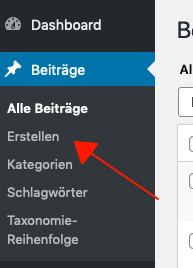
Now you will see an editor to write your blog post:
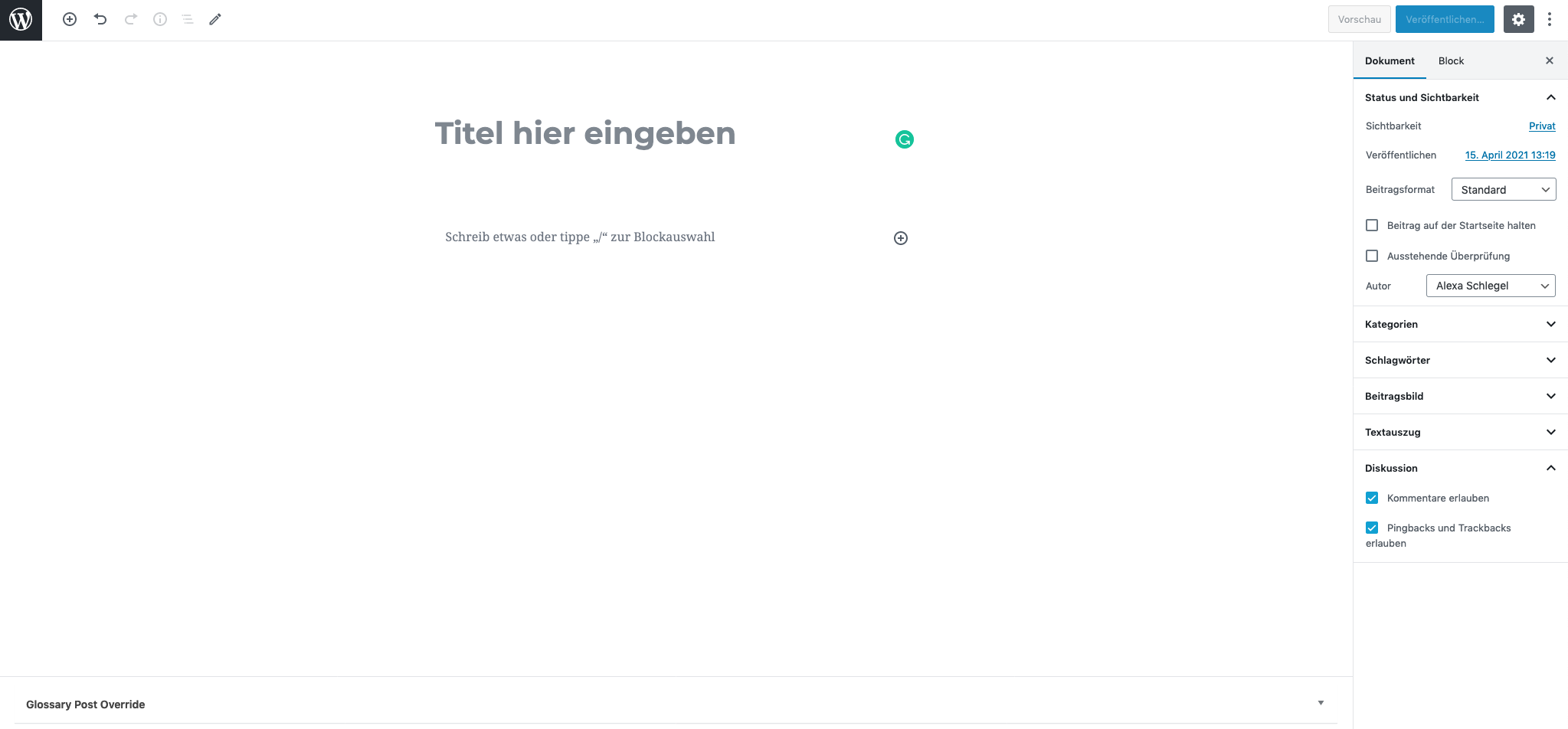
For a template on how to write the blog post click here.
When you are finished writing, go to the box on the right side:
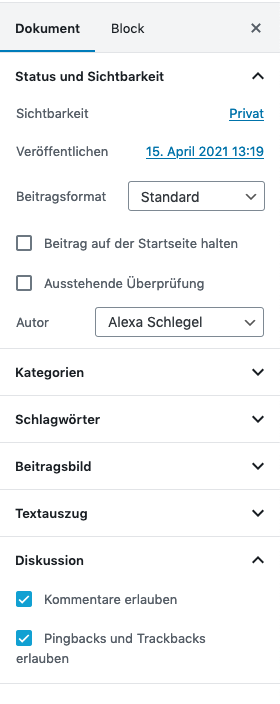
Visability
Please set the visability („Sichtbarkeit“) to private. To do so, click on „Privat“. A pop up window will ask you, if you want to set the blog post to private: click „ok“.
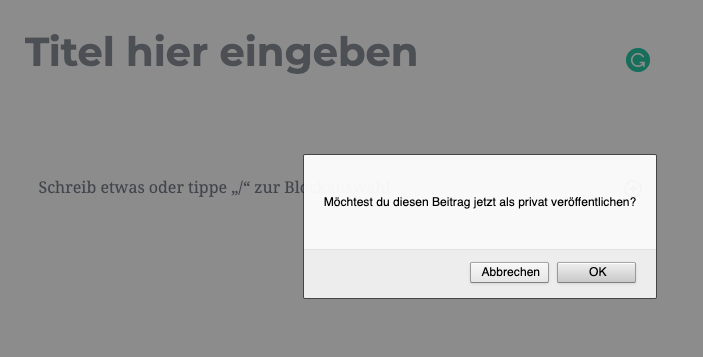
Now the blog post is set to private.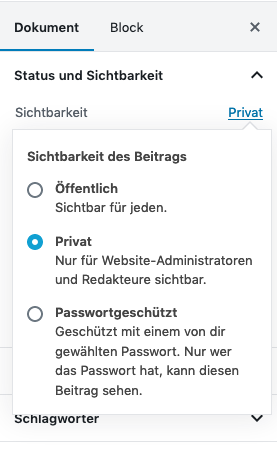
Categories
Please select the following 3 categories on the right selecting bar:
– the corresponding project (e.g. Project 1: Group name)
– the corresponding assignment
– the category „project progress report“
Don’t create new categories, choose from the existing: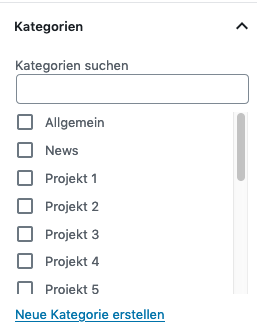
Comments
Since the blog post is set to private, only course members can see and comment it. Therefore you can leave the mark at the comment section.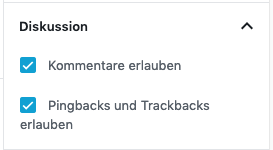
Optional
These categories are optional, but you can add them:
- Keywords („Schlagwörter“)
- Picture („Beitragsbild“)
- Excerpt („Textauszug“)