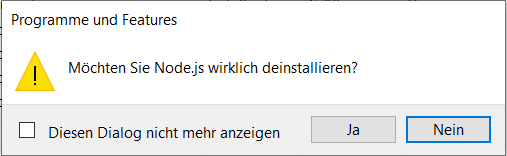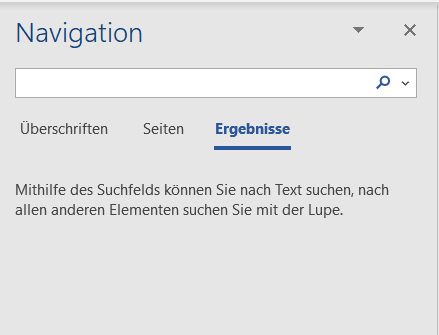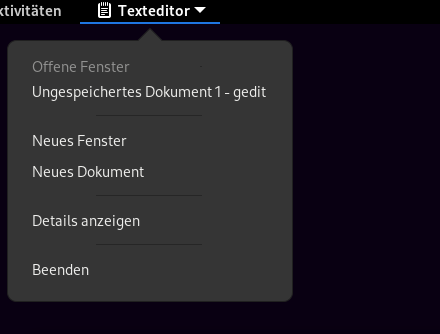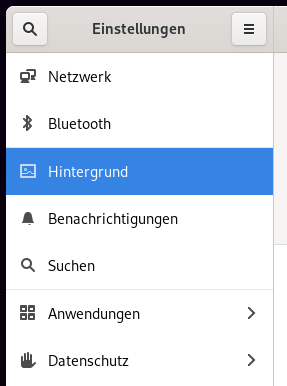There are many different guidelines that can be used that state what needs to be considered in a software project, especially in its interface design.
Style guidelines define how a software is visually expressed. When software is designed by a company or organisation the corporate identity must then be reflected in the software products. Here we can ask the question „What should a logo look like, which colours should be used, which symbols and which typography?“ and the answers must be matched with the corporate identity of the respective company or organisation for which the software is being created.
Layout guidelines define the overall structure of a user interface, i.e. „How should the individual windows, structures and areas be listed in the application?” These are mainly about the grid and list layout questions that need to be answered here and, of course, also when working in the area with different interfaces (desktop/web/mobile), the question „How can it be ensured that the interface always works as intended and how should it then be divided accordingly?”
UI component guidelines include questions such as „Which UI components are used? (How should window dialogues, control panels, menus be designed?)“ All this must be bindingly defined.
Text guidelines ensure that the same text is used everywhere. „What size, font and colour should the text be?“
The type of interaction should also be clearly defined when designing a software interface. Here we ask ourselves the question „When should we work with a click interface, when should it be more of a gesture interface or a corresponding voice interface?” and „What information should be displayed when and what is the behaviour in the respective situations?“.
Accessibility guidelines should be considered early in the designing process, as if they are considered at the beginning, it is much easier to take them into account in the corresponding interface design. Here we ask ourselves „How can the software application be designed to be as accessible as possible?”
Reusable design patterns can also be considered when designing the interface. Here we ask ourselves the question „Are there already user interface guidelines that help to make an informed decision? Are there patterns that help to determine the behaviour of certain controls?”
These UI guidelines and all the many more ensure that the final outcome is of highest possible quality for everyone involved in the software product.
Source: “07-3 HCI User Interface Guidelines” 03:44 – 07:25, Vbrick Rev, uploaded by Claudia Müller-Birn, 3 June 2020, https://fu-berlin.eu.vbrickrev.com/#/videos/5e6f1a27-0cfb-42c6-9366-e806f6b839ae.