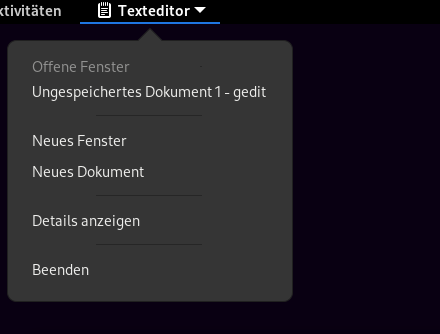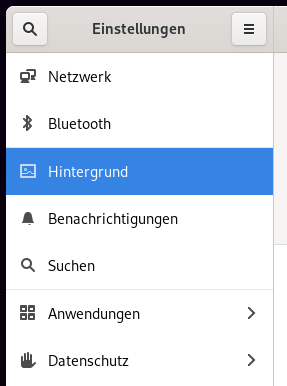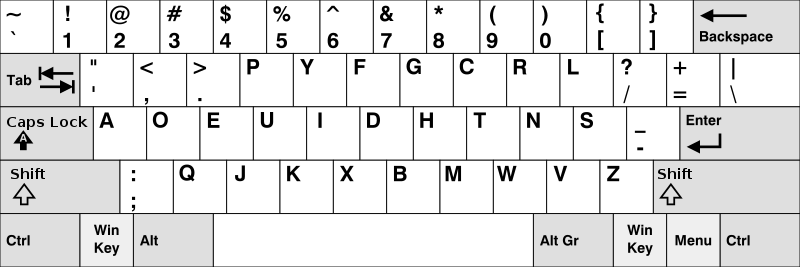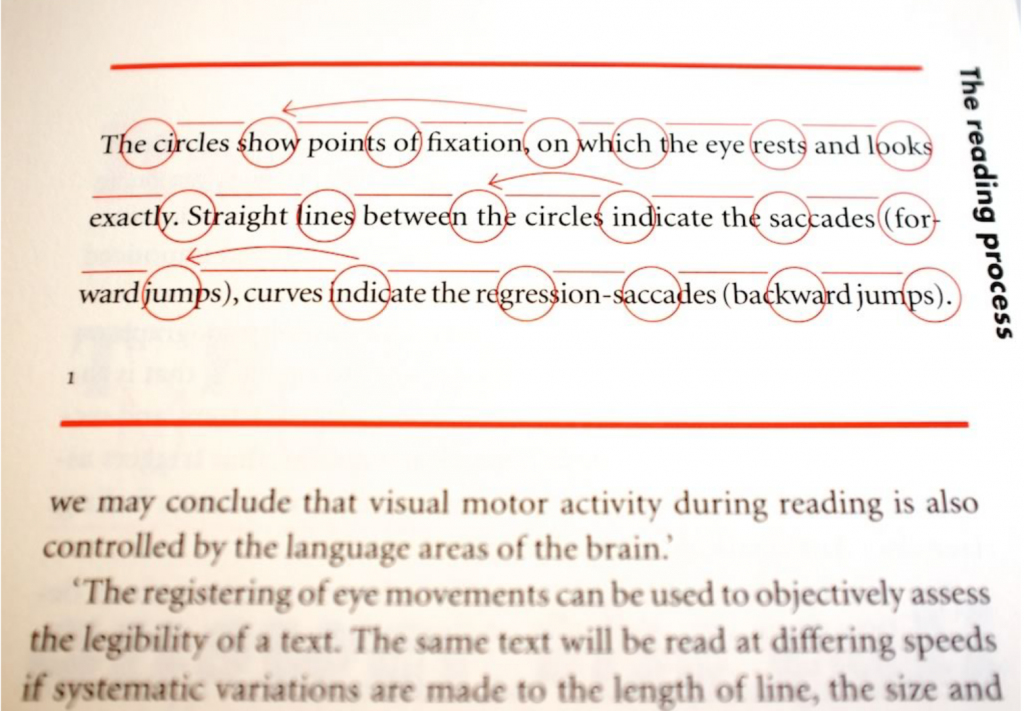Ausrutscher/Slip:
Das System ist an sich gut verstanden und sowohl das Ziel, als auch wie es erreicht werden kann ist klar. Aber aufgrund von vertippen/den Druck einer falschen Taste/der Auswahl eines falschen Icons wurde es nicht erreicht.
Wie können Programmierer:innen vorbeugen?
Durch ein besseres Interface-Design (z.B. indem mehr Platz zwischen den Schaltflächen gelassen wird, so dass nicht das falsche Icon angeklickt wird.
Irrtum/Mistake:
Das System ist noch nicht komplett bekannt/verstanden, wodurch der Nutzer/die Nutzerin nicht in der Lage ist das richtige Ziel zu formulieren.
Beispiel: Lupensymbol, was von neuen Nutzer:innen als Sucheingabe interpretiert wird, aber den Bildschirm vergrößert.
Wie können Programmierer:innen vorbeugen?
Besser mit die Denkweise der Nutzer:innen auseindersetzen und dementsprechend das User-Interface so gestalten, dass es möglich einfach/verständlich ist.
Oder die Nutzer:innen bzgl. der Nutzung des Systems schulen, z.B. durch eingebaute Hilfestellungen bei der ersten Nutzung.
Quelle: 07-1 HCI Designing the Interaction between Human and Computer, https://fu-berlin.eu.vbrickrev.com/#/videos/89b4b16e-cd6e-4c0e-9b05-97de076bfe9a (Minute: 11:00-14:50), abgerufen 06.07.2021 um 13:20 Uhr